Templates Overview
- Introduction to Templates in AutomatedDocs
- How to Create a Document Template
- Managing Your Templates in AutomatedDocs
Introduction to Templates in AutomatedDocs
What is a Template?
A template in AutomatedDocs is a document layout designed to generate new documents efficiently. It contains formatting, styles, and placeholders (referred to as variables) like ${name} or ${date}. These variables get replaced with actual data when creating a document. Templates help maintain consistency and increase productivity by automating document creation.
AutomatedDocs supports:
- Word Documents: Create your document in Word, insert variables like
${name},${last_name}for data merging. - Google Docs: Choose an existing Google Doc, insert variables like
${name},${last_name}for data merging.
How to Create a Document Template
Creating a template is straightforward. Begin by selecting the type of document you wish to use as a template: a Word document (Docx)
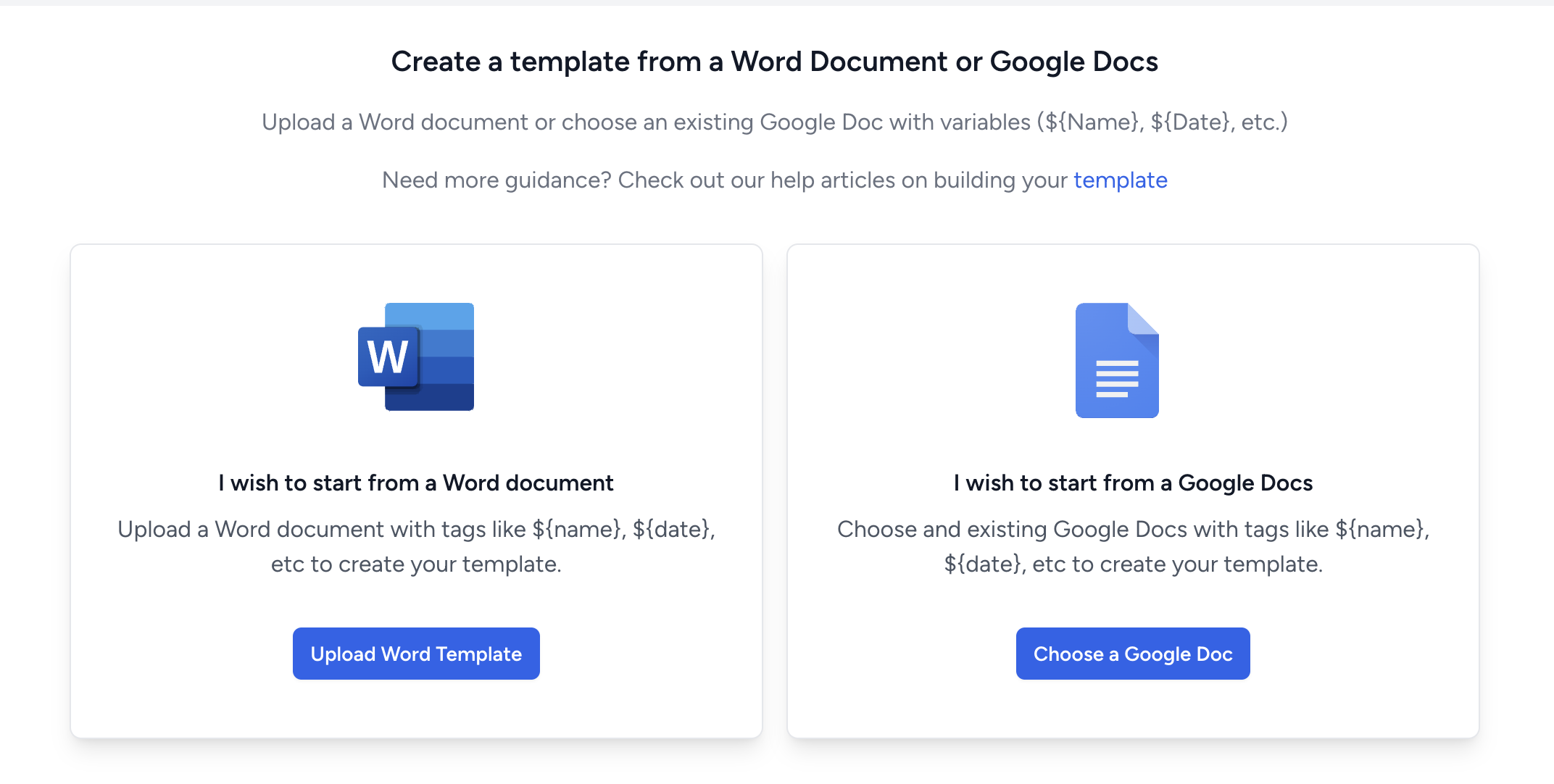
For Word Document Templates:
- Select "Upload Word Template".
- Choose the Word document file you want to use as a template.
- Make sure your document includes variables like
${Name},${Date}for dynamic content. - Upload your document to convert it into a template.
Tips for Word Templates
- Ensure variables are clearly named and uniquely identifiable.
- For more guidance, see our articles on creating Word templates.
Additional Resources
Need more help? Visit our help center for articles on Word templates, or contact our support team for personalized support.
Managing Your Templates in AutomatedDocs
The Template List screen allows you to oversee all your document templates. This central hub simplifies editing, deleting, or using templates for document creation.
Viewing Your Templates
- Access the "Templates" section from the dashboard to see your template list.
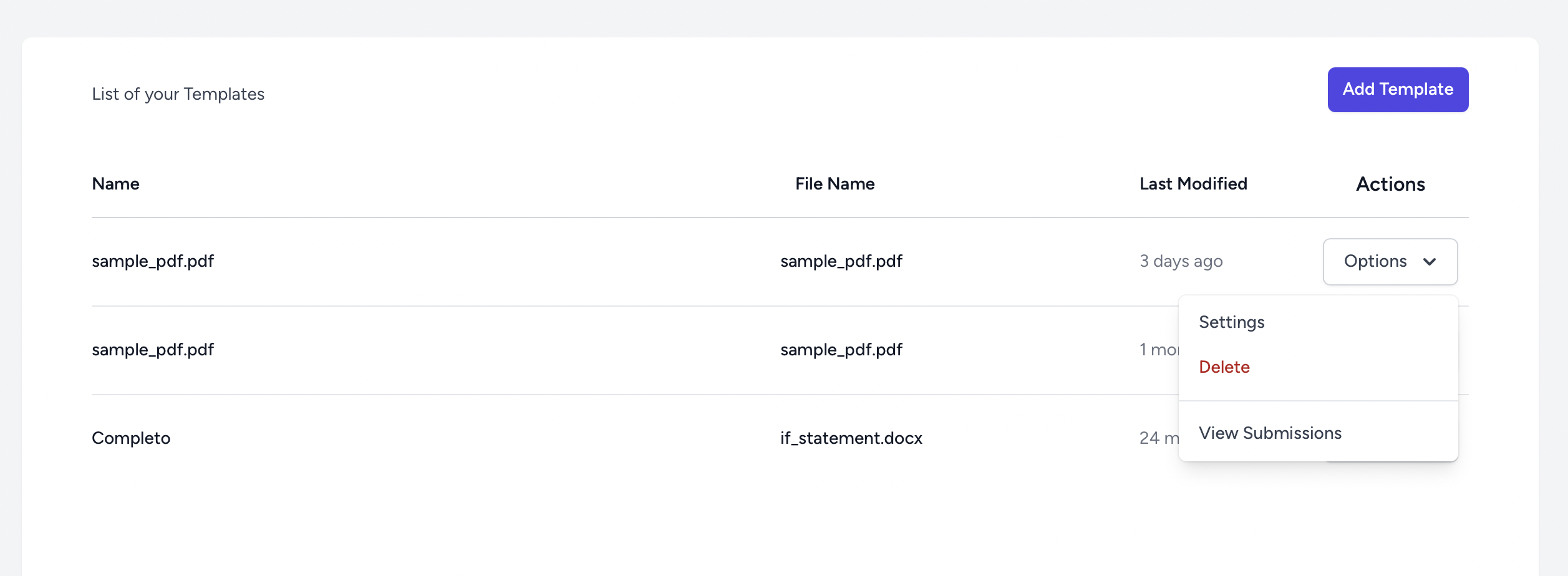
Features of the Template List
Name and File Name
Easily identify templates by their name and original file name.
Last Modified
Track the latest updates or versions of your templates.
Actions
For each template, you can:
- Settings: Adjust template details or variables.
- Delete: Remove a template if it's no longer required.
- View Submissions: See the documents generated from this template.
Adding New Templates
- Click "Add Template" to upload a new Word document or PDF as a template.