Template Preview
Previewing your document template is a crucial step in ensuring the template works as expected. This process allows you to fill out a form with placeholders (or variables) from your template, input test data, and generate a sample document. This way, you can check the document's accuracy and layout before finalizing.
How to Use the Preview Feature
Step 1: Access the Preview
- Go to the "Test Template" section in the sidebar of your template setup.
Step 2: Fill Out the Form
- The form you'll see matches the placeholders in your template, such as
variable 1,variable 2, etc. - Enter test data into each field to see how it will appear in the final document.
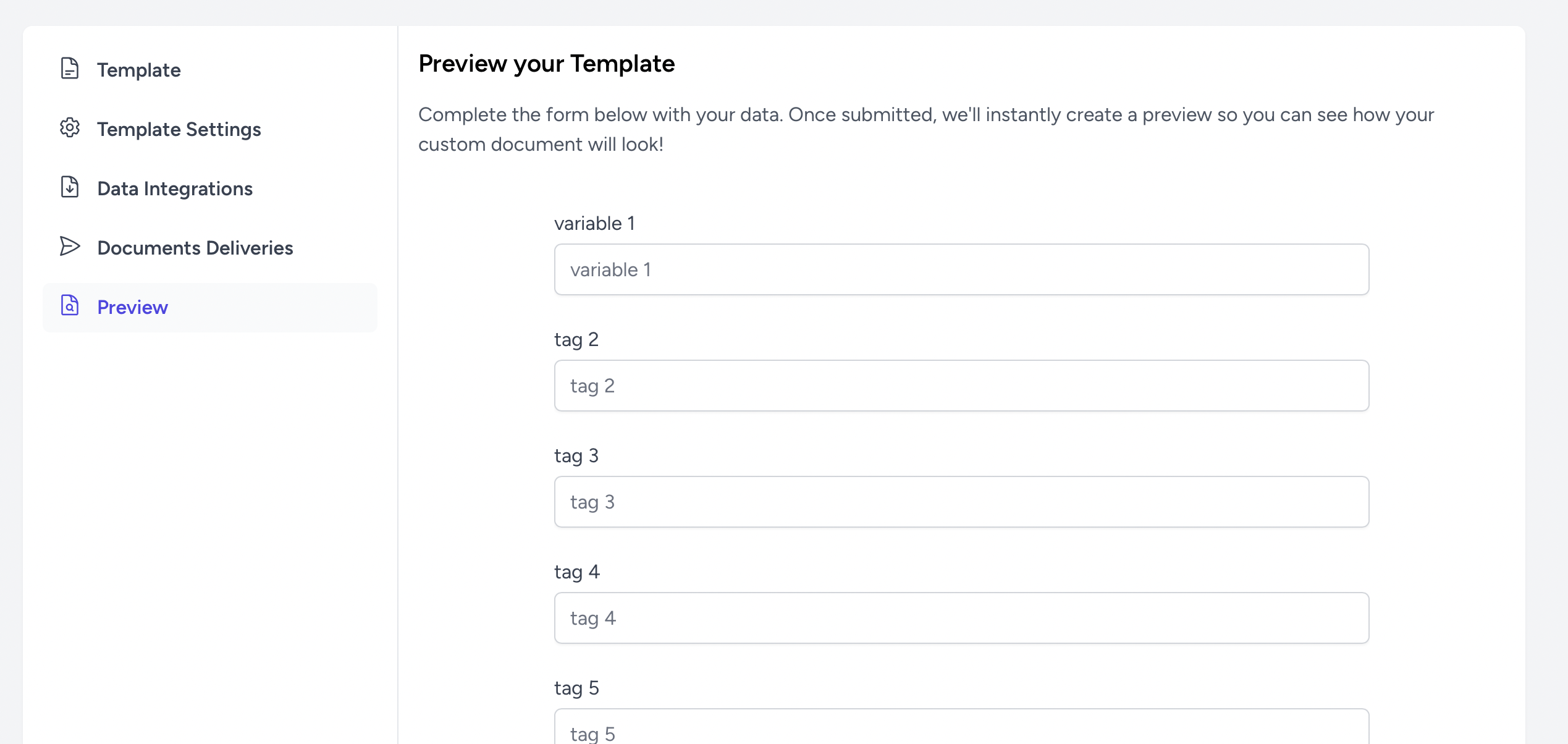
Step 3: Generate the Preview
- Once you've filled the form with sample data, submit it.
- A document preview will be generated instantly using your test data.
Step 4: Review the Document
- Carefully review the document to ensure all data is correctly populated and appears as it should.
- Look out for any formatting issues or errors that might need correction.
Step 5: Make Adjustments if Necessary
- If you find any issues in the preview, go back to the template editor to make adjustments.
- Keep previewing and adjusting until you're completely happy with the template.