Power Automate Integration (Via Webhooks)
Power Automate Integration (Via Webhooks)
AutomatedDocs currently does not offer a native integration with Power Automate, but you could always use our existing webhooks integrations with Webhooks by Power Automate.
Step 1: Obtain Your Unique Webhook URL
You will be provided with a unique URL that our system will monitor for incoming POST requests:
- Locate the "Your Unique Webhook URL" section on the Webhook Configuration screen.
- Copy the provided URL to your clipboard.
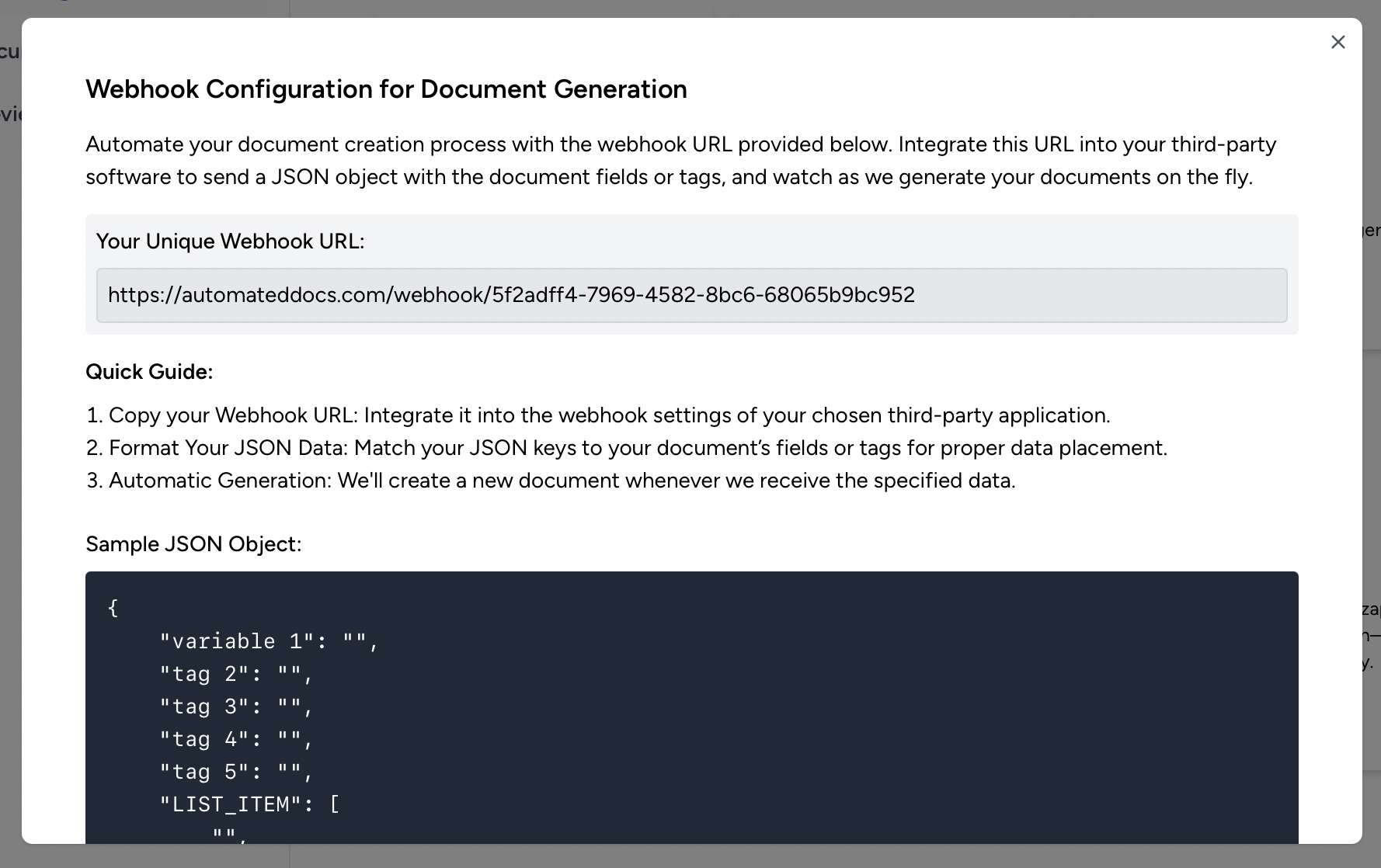
This URL is specific to your account and will be the endpoint that receives the JSON data to generate documents.
Step 2: Use your webhook end-point URL in Power Automate
We recomend checking this tutorial which explains, step by step how to use webhooks in Power Automate.
Power Automate HTTP (Webhooks) Tutorial
Step 3: Format Your JSON Data
To successfully create documents, the JSON keys must match the fields or tags defined in your document template:
- Refer to the "Sample JSON Object" displayed on the Webhook Configuration screen as a guide.
- Structure your JSON payload to match this format, where each key corresponds to a specific field or tag in your template, and the values are the data you want to populate in the document.
Example:
{
"variable 1": "Value for variable 1",
"tag 2": "Value for tag 2",
"tag 3": "Value for tag 3",
"tag 4": "Value for tag 4",
"tag 5": "Value for tag 5",
"LIST_ITEM": ["List item 1", "List item 2"]
}