Template Settings
To modify your template's settings, go to the "Template" section in the sidebar and click on "Template Settings."
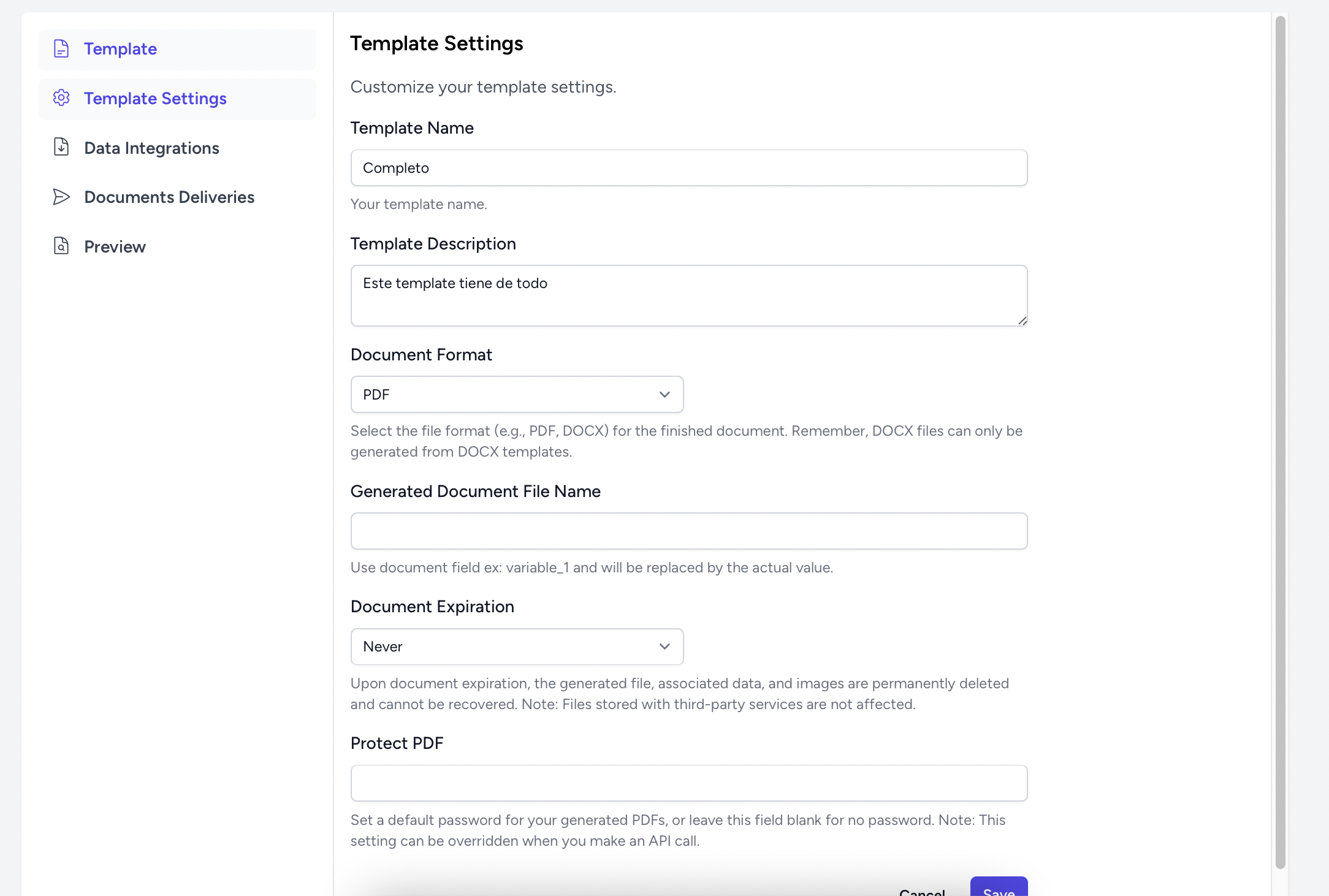
Template Name
- Give your template a clear name to easily identify it later.
Template Description
- Add a short description about what your template is used for, helping others understand its purpose.
Document Format
- Select the output format for your document (PDF, DOCX).
- Note: The DOCX option is available only for templates that were uploaded as Word documents.
Generated Document File Name
- Define how the files created from this template will be named.
- Incorporate placeholders like
variable_1to dynamically insert content into the file names.
Document Expiration
- Choose how long generated documents should be stored before they're automatically deleted.
- If you prefer the documents to remain indefinitely, select "Never."
Protect PDF
- For PDF outputs, you can assign a default password for an extra layer of security.
- Leave the password field empty if you don't require document protection.
- Note: This password can be changed for individual documents through API calls.